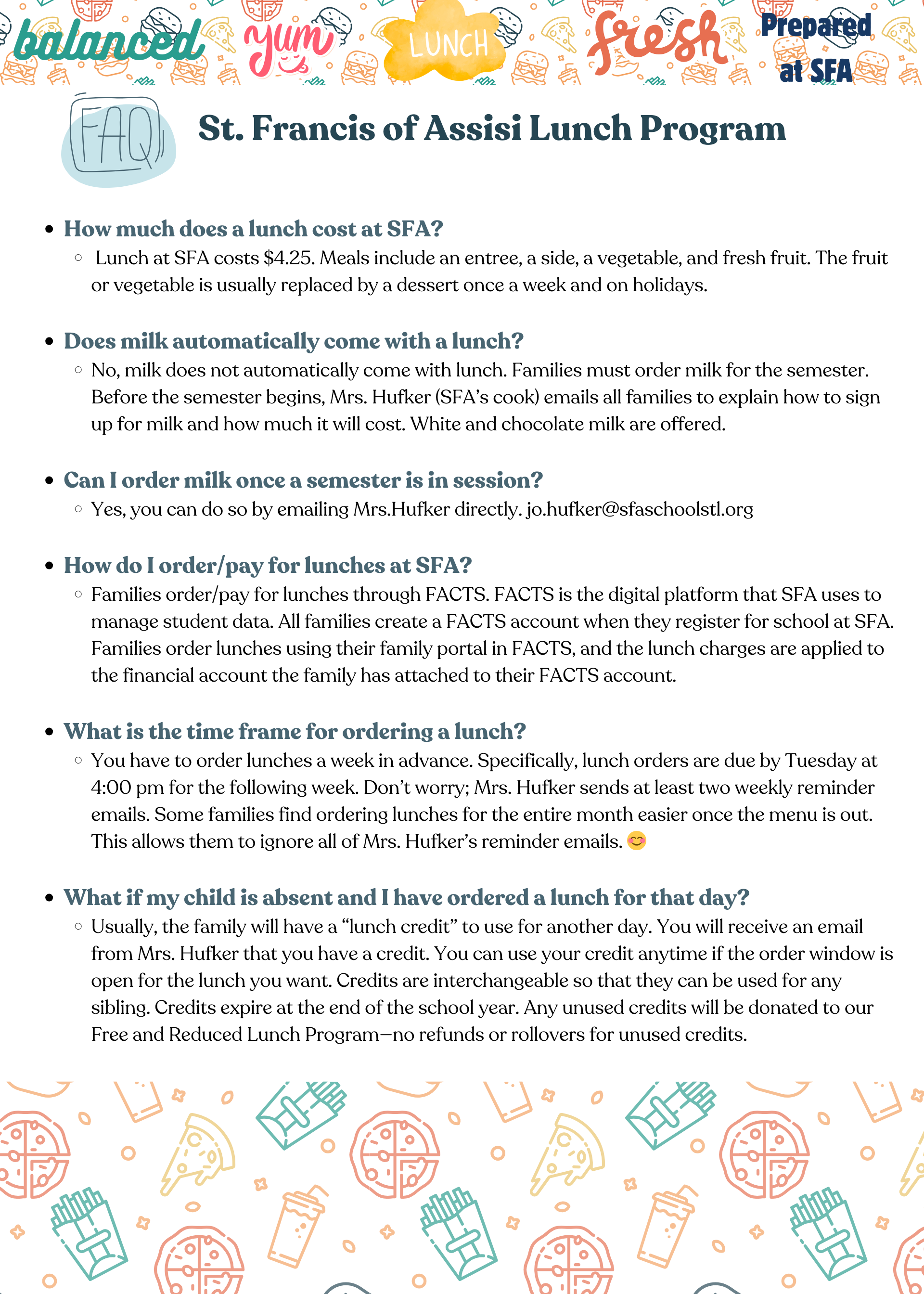SFA Hot Lunch Program
Payment for lunch is through the FACTS Family Portal.
PARENT INSTRUCTIONS ON HOW TO ORDER LUNCH THROUGH FACTS
Start at your family portal.
Click on the drop-down arrow for “Student” - on the left side of the screen.
From the drop-down choices, click “Lunch.”
The lunch menu defaults to showing a week's worth at a time. However, you can change this feature to show a day, week, or month at a time by using the tabs at the top right of the page.
Use the arrows at the top left to see future dates. The program will always show you the current week, but that is not what you will be placing an order for. You will be placing an order for the next month, so use those arrows to view upcoming lunches.
After reviewing the menu, click “Create Web Order” at the top of the page.
Click the student’s name. If you have multiple kiddos, this is where you will click on the child for whom you want to order lunch.
This gives a list of dates you can order for.
Click on a date to see what lunch is for that date and place an order. It will show what is for lunch and how much.
If you want to order, change the quantity from 0 to 1.
Do that for all the dates you would like to order, and then click “submit order” at the bottom of the screen. (This does not automatically charge you)
You will see a summary of what you ordered. Click “Confirm and pay.” (This does not automatically charge you)
Now, you should be at the Make a Payment screen. If you already have an account or credit card on file, it will show it, and you can use that account. There is also an option to add another account or credit card. At the bottom of the page is a green button to click on when you are ready to pay—” Pay $$$$$ now.”
If you have multiple kiddos, you must go back and place an order for the other(s).
If a student is absent on a day you ordered/paid for lunch, you will get a credit for that lunch.